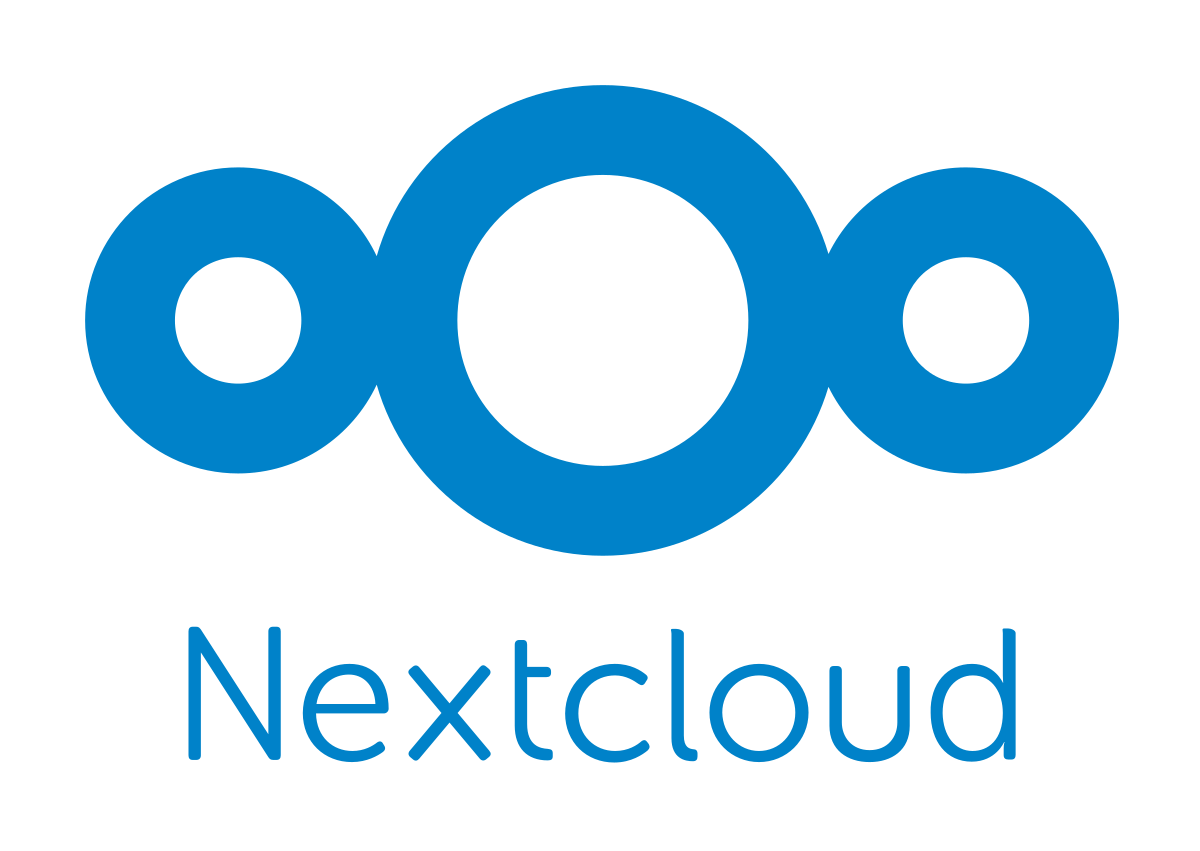
# Enable TLS 1.2
[Net.ServicePointManager]::SecurityProtocol = [Net.SecurityProtocolType]::Tls12
# Define your Nextcloud address
$NextcloudUrl = "https://cloud.contorso.com/"
# Define the shared token got from the shared link
$sharetoken = "ChangeMe"
# Define folder path where are the files you would like to upload. It can upload only files not folders.
# It doens't know about override, will create a duplicate in case you run it twice and the same file name is there.
$filepath = "C:\Users\Username\Desktop\Folder"
# Getting all the files in the specified folder
$Item = Get-ChildItem -Recurse $filepath | Sort-Object fullname | Select FullName
# Will process each file individually and upload them to the cloud.
$Item | ForEach-Object {
$file = $_.FullName
$Item = Get-Item $file
$Headers = @{
"Authorization"=$("Basic $([System.Convert]::ToBase64String([System.Text.Encoding]::ASCII.GetBytes($("$($sharetoken):"))))");
"X-Requested-With"="XMLHttpRequest";
}
$webdav = "$($NextcloudUrl)/public.php/webdav/$($Item.Name)"
Invoke-RestMethod -Uri $webdav -InFile $Item.Fullname -Headers $Headers -Method Put
}
GA IT Support » Nextcloud » How to upload files to Nextcloud with PowerShell
How useful was this post?
Click on a star to rate it!
Average rating 5 / 5. Vote count: 3
No votes so far! Be the first to rate this post.
We are sorry that this post was not very useful for you!
Let us improve this post!
Tell us how we can improve this post?